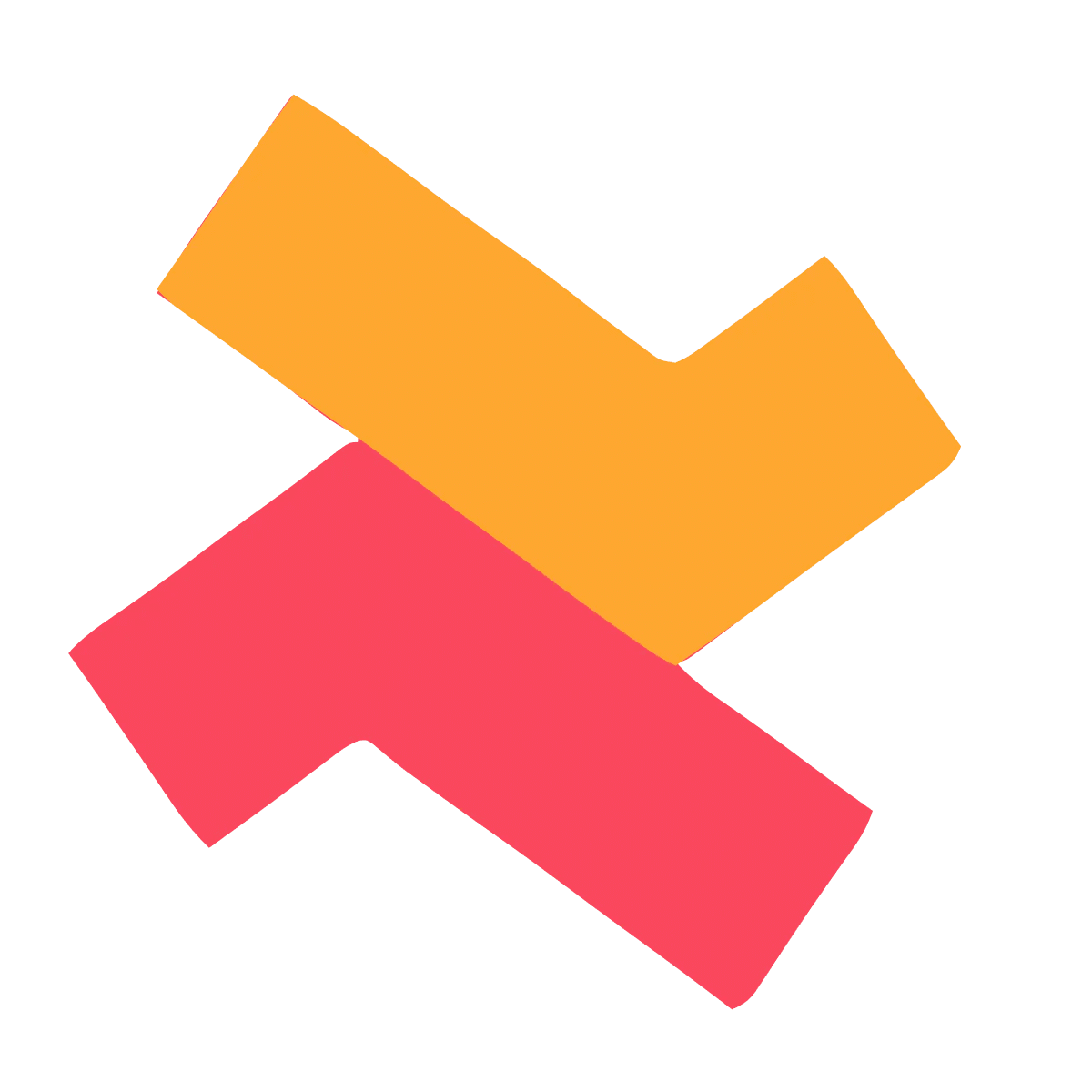How to Set Up Multiple Languages in Your Store
If your store supports multiple languages, it's important to ensure that your offers and widget text are available in each language. This helps customers see deals in their preferred language and ensures they don’t miss out.
Let's go through the steps to set this up in your store.
Changing the Language on Your Offer Page
- Open the Selleasy app.
- Go to the Offer Page and select the offer you want to update.
- Scroll down to the Other Settings section and enter the offer title, sub-title, and any other text to be altered in English. This will override the default app text.
- In the Other Settings section, click Add Translation and choose a language from the dropdown.
- Enter the offer title, sub-title, and any other text to be altered in the selected language, then save the changes.
- Repeat these steps for all the languages you want to add.
The same method has to be followed for all the created offers.
Changing the Language in Your Widgets
- Navigate to the Customize section in the app.
- Click Edit Widget for the widget you want to modify.
- Under Widget Appearance, click Customize.
- Select Text and Translations from the menu.
- Choose the preferred language from the dropdown.
- Enter the translated text and click Save.
The same method has to be followed for all required widgets.
Now, both the offer details and widget text will be displayed in the selected languages, ensuring a seamless experience for all customers.
Check multi currency functionality in widgets
If the store has multiple currencies, the app's widgets should automatically change the currency when the currency is switched on in the website.
If it does not, then there may be some conflict with the currency converter app you are using. So please contact support team for free setup assistance.