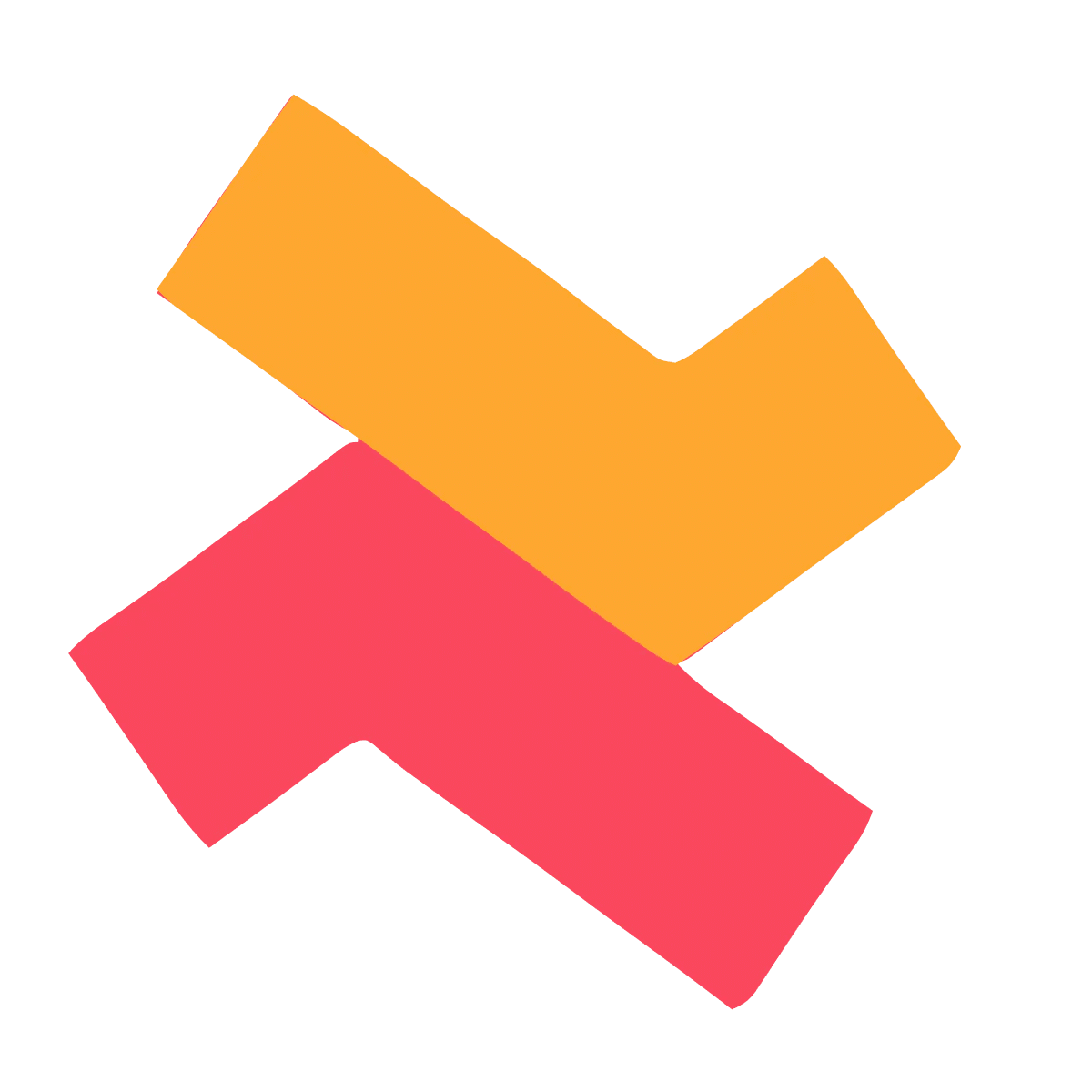Here are the 3 steps to integrate Selleasy widget into Gempages product page.
- Navigate to the respective product page template in Gempages builder for which you have created the campaign in the Selleasy app.

2. Choose “Shopify apps” and search for Selleasy. Then drag and drop the Selleasy element into the product page, wherever you want the widget to appear.

3. Click on Selleasy element which was dropped into the page (Marked 1 in the image). Then you will see a menu on the left side. Now click on the “Choose widget” (Marked 2 in the image) and select the widget you want from the drop down. For this example, I am using “Frequently Bought Together (List)”.
Once the desired upsell widget is chosen, click on “Publish” (Marked “3” in the image) to see the changes in the storefront.

This is how the widget looks in your storefront.

But, if you don’t see the widget in the storefront, follow the below steps.
- Go to the “Customize” section of the app and click on “Edit widget” of the respective widget that you have chosen. Here, I click on “Edit widget” of “Frequently bought together (List)”.

2. Make sure that the “Use CSS selectors” is unchecked.

If you still have issues, contact our support team for free setup assistance.