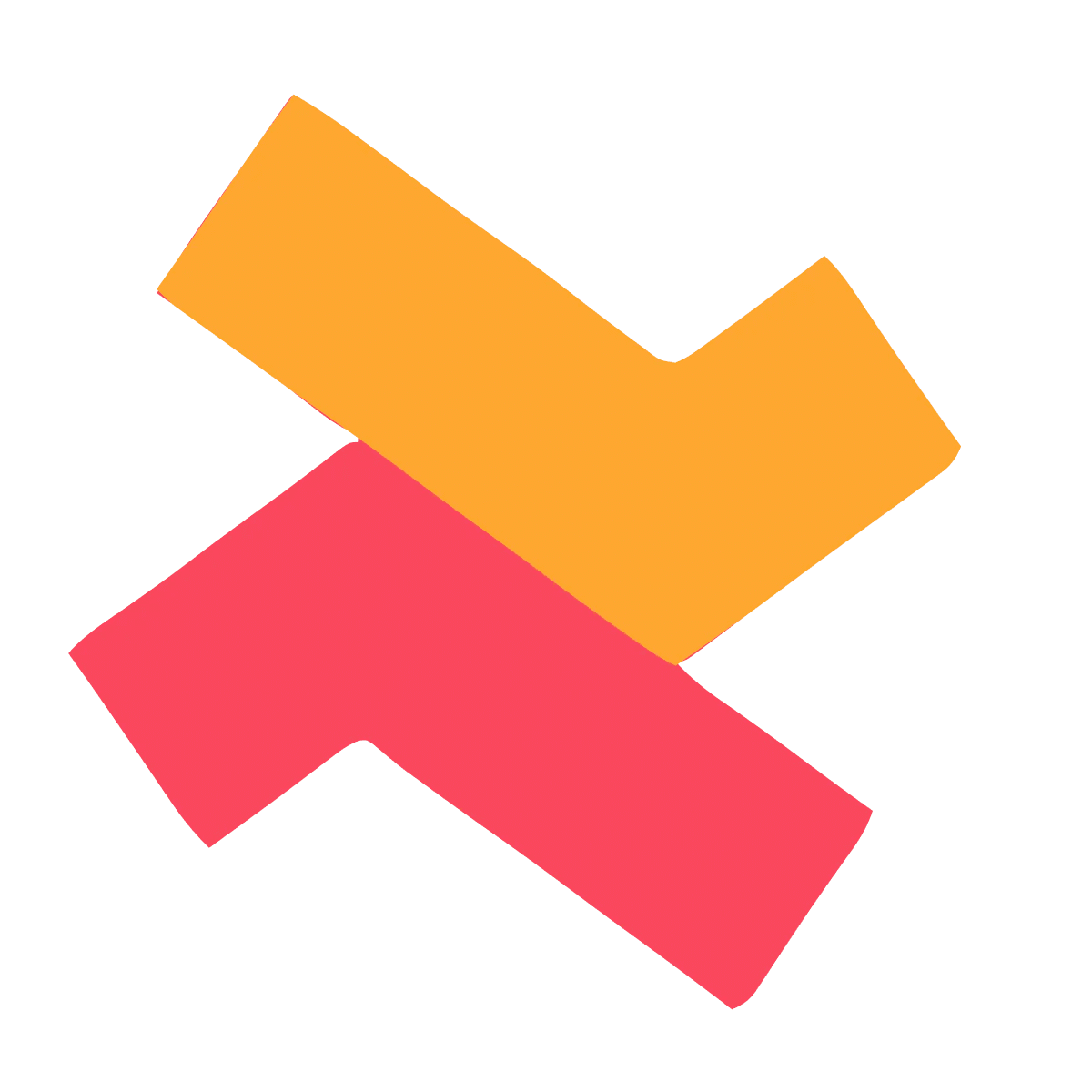Problem 1: Widget is not seen in the product page
Solution :
There are many reasons your widget might not appear on the product page.
Check the following
1. Ensure the offer products are active and available in stock.
2. The Selleasy app embed is enabled in your theme editor. This can be done from your theme customizer.

3. The “Add-ons list” app block is added in your theme. (2.0 theme)

4. If you are using an older theme that does not support app blocks, custom positioning can be done.
5. Contact our support team for free setup assistance.
Problem 2: Discount is not applied to Add-ons list products
Solution :
Check for the following
- If you have any other discount app installed, it might be conflicting. Unused apps can be uninstalled.
- In case you have multiple discounts that you are trying to apply, keep the discount combination active.

3. If it is still not working, there might be theme or app conflicts. Contact our support team for free setup assistance.
Problem 3: If add-ons are not added to cart
Solution :
Sometimes the Selleasy app might not be able to detect the Add to cart button either because of a conflict with the theme or with another third party app.
In such cases, it can be solved explicitly specifying the Add to cart button’s HTML/CSS selector in the Selleasy admin.
Finding the html selector and adding it to the admin page can be quite technical. You can always contact our customer support for free setup assistance.
But if you wish to do this yourself, follow the below steps. Check out the video to know how to do it.
- Right-click on your product page.
- Click on “Inspect”.
- Once the screen opens, click on the small inspector tool icon, then click on the “Add to Cart” button.
- After this, a section will be highlighted in the console section.
- Check if the following text is visible:
lb-atc-listener="true"
- If the above text (The listener) is not present, copy the class name from the highlighted section.
- Navigate to “Customize” from the Selleasy admin.
- Click on “Edit Settings” under Common Settings and Customizations.
- Paste the class name into the Add to cart button selector box under the Other Settings section.
- Save your changes and refresh your store.
- The add-ons should now be added to the cart.
- If you still face issues, contact our support team for free setup assistance.
Problem 4: I want to customize the widget appearance and styling
Solution :
Follow the below steps
- Navigate to “customize” under the app section
- From the “FBT List” widget, click on “Edit widget”
- From "Widget appearance” click on “Customize”
- Choose “Widget theming” or ”Text and translations” and make the necessary changes.
- You can check the basic mode and advanced mode for more settings.

6. Save and exit.
7. Navigate to your store to see the changes made.
8. If you do not have the required supporting field here, custom CSS can be added.

9. If you find this challenging, you can contact our customer support via chat or zoom for free setup assistance.