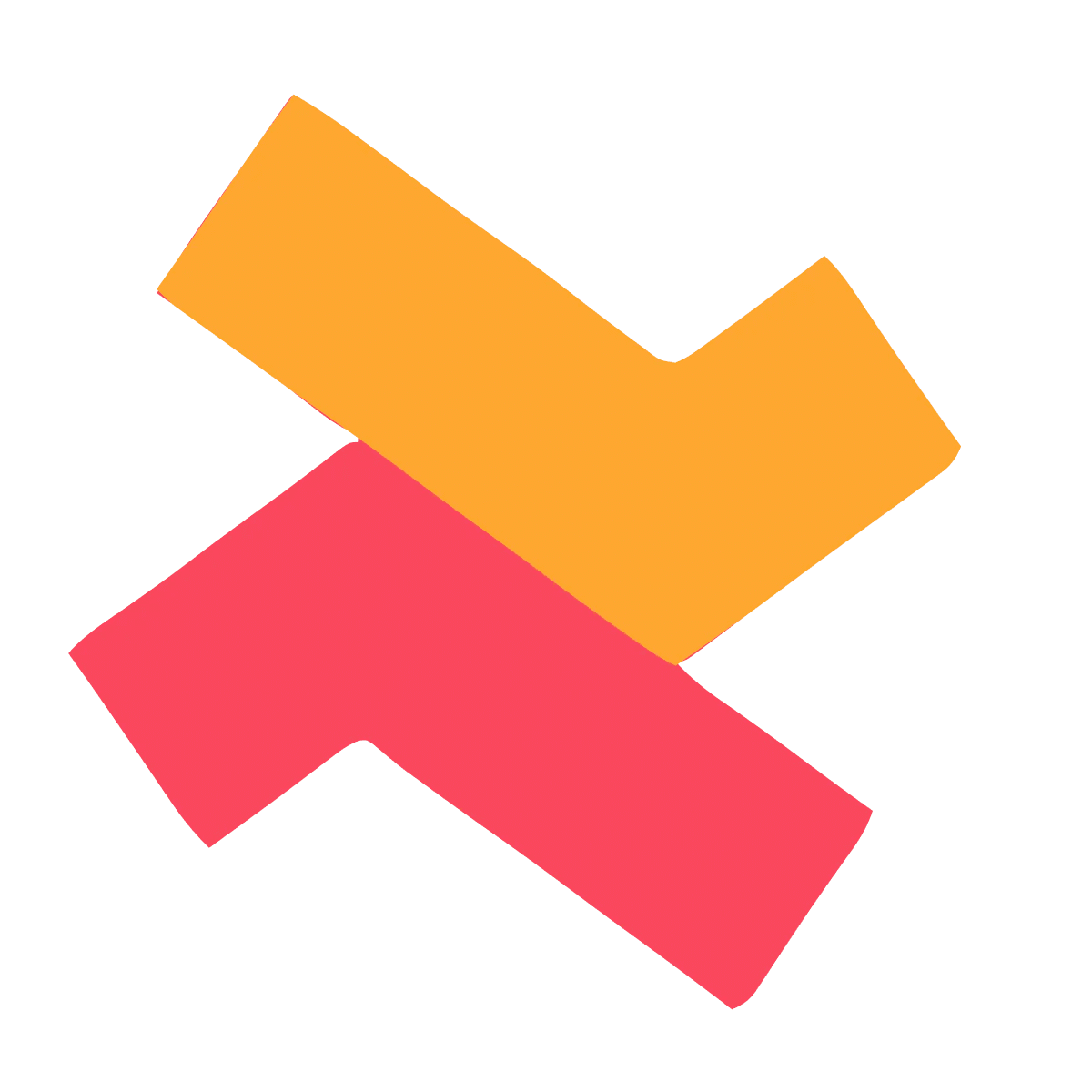About Shop the collection (List) campaign
This campaign helps display a list of related or complementary products alongside the main product. Customers can browse and add one or more items directly to their cart.
- Suitable for up to 3-4 offer products.
- You can display products that don’t need to be part of a bundle. Customers can buy them separately too.
- Each offer product has its own add / view button.
Where does the widget appear?
The widget appears on the product page.
Recommended placement for the widget | Not a recommended placement for the widget |
✅ Below the theme’s “Add to cart” button | ❌ Above the “Add to cart” button |
✅ In one of the columns of the two column layout. | ❌ As separate section that occupies full width in the desktop. |
Example use cases
On the striped t-shirt product page, you can show related items like a striped cap, hoodie, or sunglasses.
Each product has its own “Add” button, so customers can add them to the cart even without buying the t-shirt.
Points to keep in mind
- The offer products use a separate “Add” button, different from the main product’s “Add to Cart” button.
- Clicking “Add” instantly adds the offer product to the cart.
- If the “Add” button doesn't work well with your theme, you can switch to using the “View” button instead.
- If the customer chooses to buy only one offer product, discounts still apply to the single product thereby encouraging partial purchases.
- The discount is applied to the offer product even if the main product is not purchased.