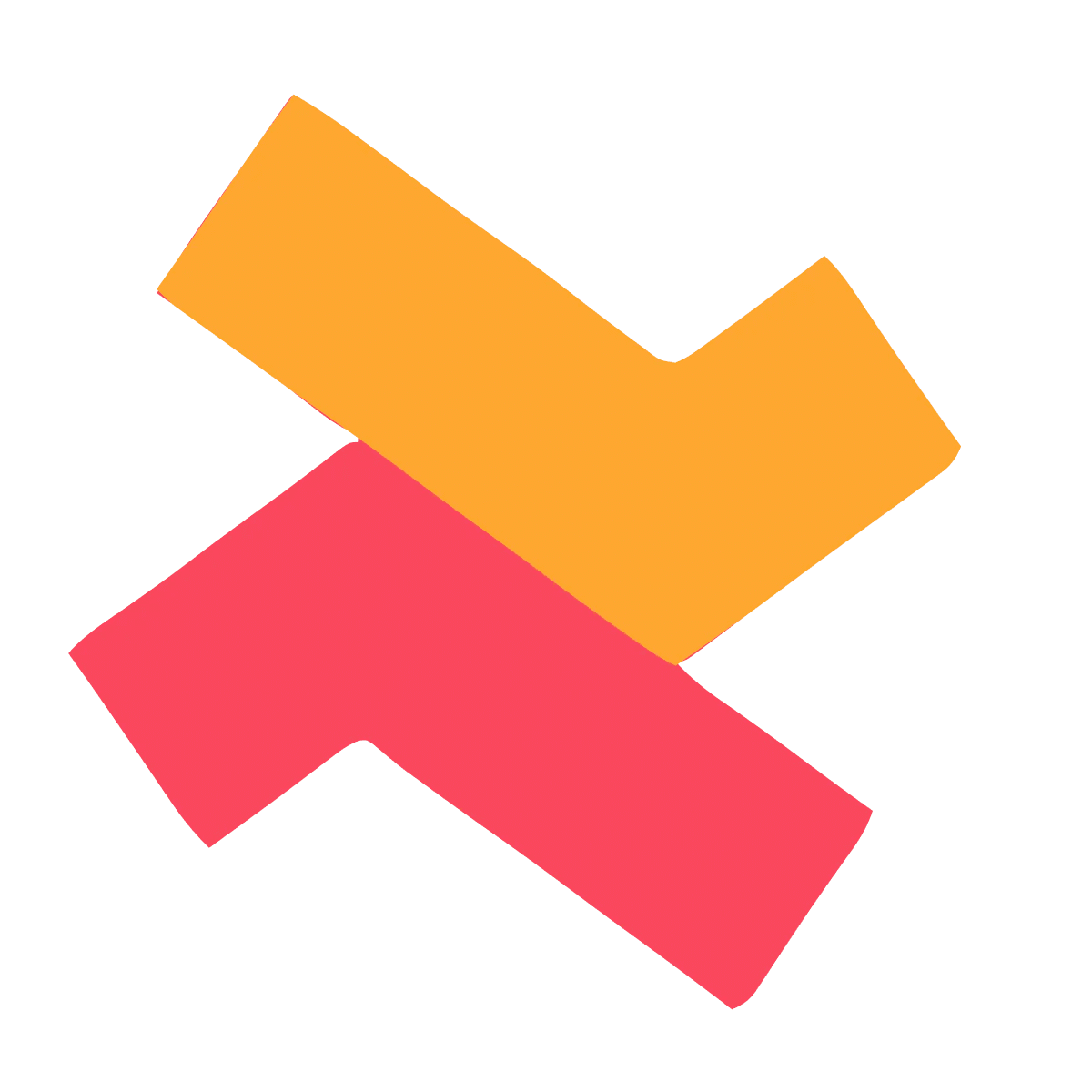Advanced conditions let you control exactly for which products or customers a campaign will appear for.

Product-Based Conditions
Product Tags
- Select existing product tag(s) in your store.
- Rules:
- Include: The campaign will be displayed for products with the selected tag(s).
- Exclude: The campaign will be displayed for products without the selected tag(s).
Collections
- Select existing collection(s) in your store.
- Rules:
- Include: The campaign will be displayed for products with the selected collection(s).
- Exclude: The campaign will be displayed for products without the selected collection(s).
Product Title
- Enter the exact product title. This is case-sensitive. For example, if the product title is “Classic Black Hoodie,” you must enter it exactly like this. Using just “classic” will not work.
- Rules:
- Start with: The campaign will be displayed if the product title starts with the mentioned text.
- End with: The campaign will be displayed if the product title ends with the mentioned text.
- Contains: The campaign will be displayed if the product title includes the mentioned text anywhere.
- Does not contain: The campaign will be displayed if the product title does not include the mentioned text.
- Equals: The campaign will be displayed only if the product title exactly matches the mentioned text.
Product Price
- Enter a numerical value (up to two decimal places). This refers to the sale price set for products in Shopify.
- Rules:
- Greater than: The campaign will be displayed if the product price is greater than the given value.
- Less than: The campaign will be displayed if the product price is less than the given value.
- Equal to: The campaign will be displayed if the product price exactly matches the given value.
This uses the store’s default currency and cannot be changed. For other currencies, the condition uses Shopify’s default currency conversion.
Product Category
- Select Shopify’s product categories. All categories from Shopify will be shown, not just the ones in your store. Search for the required sub-categories to specify accurately.
- Rules:
- Show: The campaign will be displayed for products in the selected categories.
- Don’t show: The campaign will be displayed for products that are not in the selected categories.
Product Type
- Select the existing product type(s) in your store.
- Rules:
- Show: The campaign will be displayed for products of the selected type(s).
- Don’t show: The campaign will be displayed for products not matching the selected type(s).
Inventory
- Enter a numerical value for inventory.
- Rules:
- Greater than: The campaign will be displayed if the inventory is greater than the given value.
- Less than: The campaign will be displayed if the inventory is less than the given value.
- Equal to: The campaign will be displayed if the inventory exactly matches the given value.
Use only if “Track quantity” is enabled for the product(s). If quantity is not tracked, this condition will fail, and the campaign will not be shown.
Vendor
- Select the existing product vendor(s) in your store.
- Rules:
- Show: The campaign will be displayed for products from the selected vendor(s).
- Don’t show: The campaign will be displayed for products that are not from the selected vendor(s).
Customer-Based Conditions
Customer
- Select the existing product vendor(s) in your store.
- Rules:
- Show: The campaign will be displayed for products from the selected vendor(s).
- Don’t show: The campaign will be displayed for products that are not from the selected vendor(s).
Customer Tags
- Select existing customer tag(s) from your store.
- Rules:
- Show: The campaign will be displayed for customer account(s) with the selected tag(s). Customers who are not logged in will not see the campaign.
- Don’t show: The campaign will be displayed for all the customer account(s) without the tag(s) and for customers who are not logged in.
B2B
- Decide whether to show the campaign to B2B customers.
- Rules:
- True: The campaign will be displayed only for B2B customer account(s). Customers who are not logged in will not see the campaign.
- False: The campaign will be displayed only for non-B2B customer account(s) and for customers who are not logged in.
This will work only for B2B customers classified using Shopify’s native settings. If third-party apps are used for B2B classification, this condition will not apply.
Logged in
- Decide whether to show the campaign to logged in customers.
- Rules:
- True: The campaign will be displayed only to logged-in customer(s).
- False: The campaign will be displayed only to customer(s) who are not logged in.
Location-Based Condition
Country
- Select countries that are available from your store’s Markets.
- Rules:
- Show: The campaign will be displayed in the selected countries.
- Don’t show: The campaign will be displayed in all other countries apart from the selected ones.
Cart-Based Condition
Cart Value
- Enter a numerical value (up to two decimal places) for the cart total.
- Note: Uses the store’s default currency. For other currencies, Shopify’s default conversion applies.
- Rules:
- Greater than: The campaign will be displayed if the cart total is greater than the given value.
- Less than: The campaign will be displayed if the cart total is lesser than the given value.
- Equal to: The campaign will be displayed if the cart total exactly matches the given value.
Available Conditions by Campaign Type
Certain campaign types have a limited set of advanced conditions due to Shopify’s limitations.
Campaign Type | Product-Based | Customer-Based | Location-Based | Cart-Based |
Product Page | Tags, Collections, Product title, Product price, Product category, Product type, Inventory, Vendor | Customer, Customer tags, B2B, Logged in | Country | – |
Cart Page | Tags, Collections, Product title, Product price, Product category, Product type, Inventory, Vendor | Customer, Customer tags, B2B, Logged in | Country | Cart value |
Checkout Page | Tags, Collections, Product title, Product price, Product category, Product type, Vendor | Customer, Logged in | Country | Cart value |
Post-Purchase Upsell | Tags, Collections, Product title, Product price, Product category, Product type, Vendor | Customer | – | Cart value |
Thank You / Order Status Page | Tags, Collections, Product title, Product price, Product category, Product type, Vendor | Customer | Country | Cart value |
In Freemium plan, only one advanced condition can be added per campaign. In Pro plan and Enterprise plan, multiple different conditions can be added within the same campaign with AND/ANY logic between them. For a detailed breakdown of each pricing plan and its features, please visit here.
Please feel free to contact our customer support team if you need any assistance with setting up advanced conditions.